How to Precisely Adjust Video Playback Speed Using Browser-Based Tools in 2024
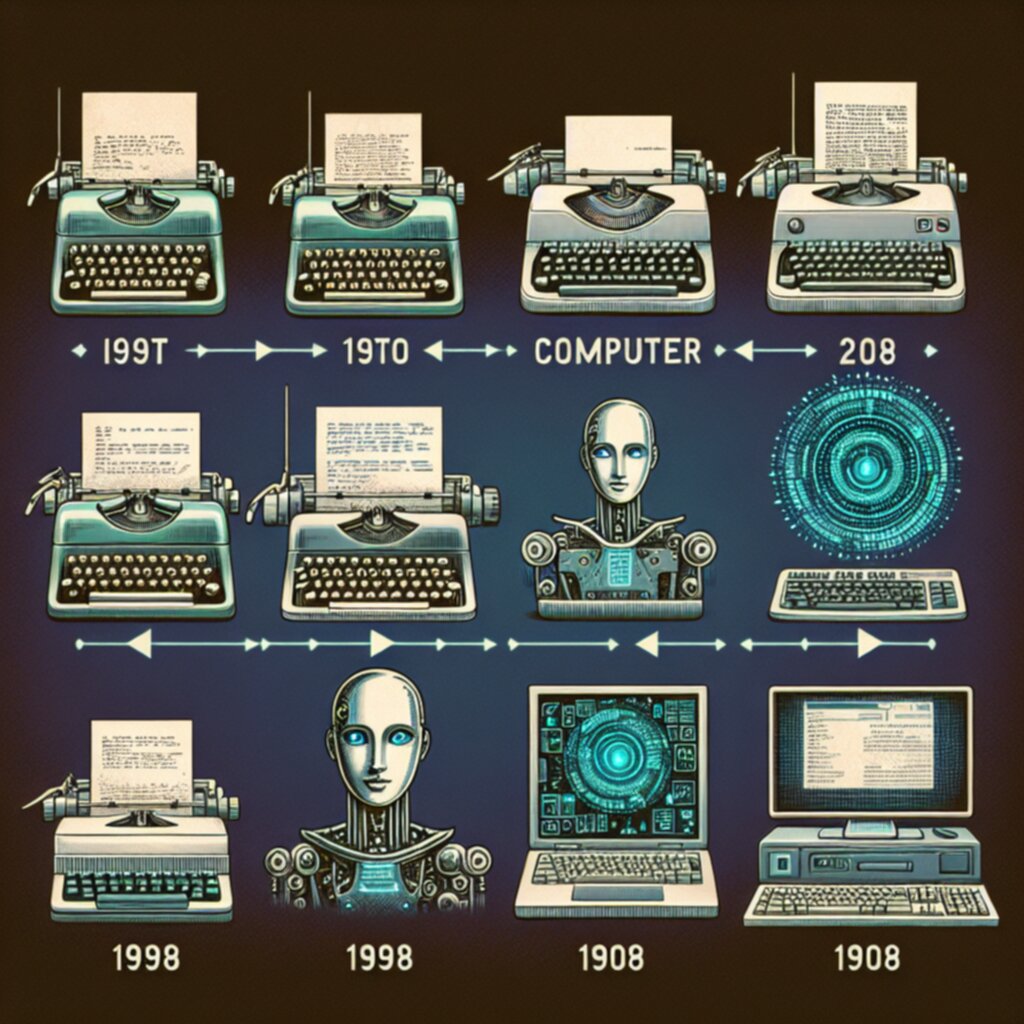
How to Precisely Adjust Video Playback Speed Using Browser-Based Tools in 2024 - Browser Extensions for Video Speed Control in 2024
In 2024, browser extensions for adjusting video speed have become increasingly sophisticated and adaptable. Extensions like OVC One Video Control offer a flexible range of playback speeds, from significantly slowing down to speeding up videos, and work seamlessly with popular platforms. Extensions designed for Chrome, such as Video Speed Controller, provide intuitive control over HTML5 videos, including the ability to quickly manipulate playback speed with keyboard shortcuts. While the extensions are mainly for Chrome and other Chromium-based browsers, Safari users aren't left out, with options like Accelerate Speed Controller providing similar functionality. Notably, some extensions include a speed indicator for quick visual feedback and offer custom settings through pop-up menus. The overall trend is that users can now refine their video viewing experience to a much greater degree than previously possible by matching playback speed to their preferred pace. However, one caveat remains: the efficacy and experience can still vary depending on the specific video platform and the extension itself, so some experimentation may be required to find the best option.
In the evolving landscape of online video consumption, browser extensions for controlling playback speed have become increasingly sophisticated. While basic speed adjustments were once the norm, newer extensions are experimenting with integrating machine learning to predict optimal playback speeds based on individual viewing habits and video type. This hints at a future where users may need to manually control speed less often. Intriguingly, some extensions are now incorporating advanced audio processing to maintain the integrity of pitch during speed changes, a complex process that previously resulted in distorted audio. This audio management feature is noteworthy for its potential to enhance user experience, especially for educational or informational videos.
Several popular extensions have recently been refactored to decrease buffering issues during speed adjustments. This is critical for ensuring smooth streaming, especially in real-time scenarios where buffering can lead to a disruption in the viewing experience. A notable trend in the design of many extensions is the inclusion of hotkeys, offering a more intuitive and fluid way to control playback speed without needing to constantly interact with the mouse. This keyboard-centric approach can streamline the viewing process, particularly for users who find themselves frequently adjusting video speeds. Extensions are moving beyond simple speed control, offering customizable speed presets that allow users to fine-tune their viewing experience based on content. For instance, one could create presets tailored for watching lectures versus entertainment, adjusting the speed to fit the demands of the content.
Another facet of this evolution is the increased compatibility of modern extensions. Through the use of standardized APIs, they can seamlessly integrate with a diverse range of video formats and platforms. This broad compatibility makes it easier for users to implement desired speed adjustments regardless of where they are consuming content. In a subtle yet valuable enhancement, some extensions display on-screen speed indicators, allowing users to quickly and effortlessly monitor their current playback speed. This simple addition reduces mental effort, allowing users to focus on the content. In the educational sphere, some extensions are venturing into more sophisticated approaches, integrating algorithms based on cognitive load theories. This suggests a move towards a more thoughtful and balanced approach to speed adjustment, recognizing that excessively fast playback may hamper understanding and retention of information.
The landscape of video speed control extensions is becoming increasingly competitive, which has led to a focus on user feedback. Extensions now often incorporate systems that actively solicit and respond to user inputs through crowdsourcing platforms. This enables extensions to adapt rapidly to changing user preferences and improve their functionality in real-time. Moreover, some extensions now furnish users with analytics on their viewing habits, including the speeds they've chosen. This data could lead to a better understanding of how individuals consume videos and possibly help them develop more efficient information consumption strategies. While still in its early stages, this development suggests a potential path toward a more nuanced understanding of how we interact with video content.
How to Precisely Adjust Video Playback Speed Using Browser-Based Tools in 2024 - Using JavaScript Console Commands to Adjust Playback Rate
Using the JavaScript console within your browser, you can directly manipulate the playback speed of HTML5 videos. This method utilizes a simple command: `document.querySelector('video').playbackRate = newPlaybackRate;`. Here, `newPlaybackRate` represents the desired playback speed, allowing for precise control over how fast or slow a video plays. A value less than 1 will slow down the video, while a value greater than 1 speeds it up, offering adaptability to individual needs. Naturally, it's crucial to make sure you are interacting with the correct video element, especially if a webpage contains multiple videos. To do this, you'll need to access the Developer Tools to locate the specific video you want to change. This technique of using JavaScript commands proves useful when fine-tuning video playback, particularly for those times when a specific playback speed can be advantageous for understanding complex material or educational content.
1. **A Developer's Playground**: The JavaScript console provides a direct avenue for developers to experiment with and troubleshoot video playback. By adjusting the playback rate through simple commands, developers can gain insight into how speed alterations influence things like page loading, buffering behavior, and even how viewers interact with the content.
2. **Instant Feedback**: Using JavaScript console commands allows for on-the-fly changes to playback speed without needing to reload the page. This real-time responsiveness is vital during the development process, enabling quicker iteration and testing of how different speeds impact the user experience.
3. **Fine-Tuned Control**: Compared to browser extensions that might offer a limited set of speed increments, the console enables far more precise adjustments, allowing for changes down to a hundredth of a speed unit. This fine-grained control can be particularly useful for research purposes or when viewing videos in scenarios requiring a high degree of accuracy.
4. **A Broader Reach**: While browser extensions can have varying levels of compatibility, JavaScript commands in the console can often produce consistent results across a wider range of browsers that support HTML5 video. This uniformity can streamline testing and implementation across multiple platforms.
5. **Accessibility Considerations**: The ability to manipulate playback speed through console commands can contribute to making videos more accessible to users with varying learning styles or cognitive needs. By tailoring the playback speed to match individual preferences, developers can potentially improve comprehension and engagement, something that automated solutions might overlook.
6. **Experimental Sandbox**: The JavaScript console serves as a testing ground for experimental video functionalities. It allows developers to experiment with less-common features, like altering frame rates in conjunction with playback speed, in a controlled environment before incorporating them into a production environment.
7. **Data-Driven Insights**: Console commands can be incorporated into scripts to record playback adjustments and feed them into analytics platforms. Developers can use this data to understand how different playback speeds affect factors like user retention and comprehension, providing valuable information for shaping video content strategy.
8. **Reactive Interactions**: Console commands can also be utilized to attach event listeners to video playback. This enables dynamic interactions where the video or application can react to speed changes. For example, the system could automatically log user behavior associated with specific speeds or even adjust the display of supplemental content in response to a changed playback rate.
9. **Streamlining User Testing**: When conducting user experience tests, JavaScript console commands make it simple to swiftly alter playback speeds. This approach simplifies the process compared to using multiple tools or dealing with the potential incompatibility of extensions.
10. **Resource Management in Focus**: Adjusting video playback through the console offers a means to understand how the browser manages resources in relation to playback speed. Developers can observe CPU and memory usage during speed variations, which is particularly helpful for ensuring efficient performance in scenarios where browser resources are limited.
How to Precisely Adjust Video Playback Speed Using Browser-Based Tools in 2024 - Dynamo Speed Controller for Safari Users
Dynamo Speed Controller is a Safari extension designed to give users fine-grained control over the speed of HTML5 videos. It works across many platforms, including familiar ones like YouTube and Netflix. The extension allows for both incremental and specific speed adjustments, letting you set a default playback rate and assign personalized keyboard shortcuts for skipping, muting, and other common controls. It even incorporates features like Picture-in-Picture and AirPlay 2 to fit different viewing setups. While Dynamo offers a useful toolset for tweaking video speed, its performance can be slightly inconsistent depending on the website and video, requiring some experimenting to find the optimal settings. It exemplifies how users are looking for more control over how they watch videos, a clear trend we see in 2024.
Dynamo Speed Controller is a Safari extension that gives users granular control over HTML5 video playback speed. It stands out from many other options by offering adjustments in increments as small as 0.01x, providing a level of precision not always found in other extensions. This fine-grained control allows users to very carefully match playback speed to their individual needs.
The extension’s interface is designed with a focus on visual clarity. Users can see the current playback rate dynamically change, allowing for easy monitoring of adjustments without interrupting the video experience. It's worth noting that some of these extensions experiment with analyzing viewing habits to suggest optimal speeds. It remains to be seen how successful this feature is in reality, however.
One notable feature is the audio processing that attempts to preserve pitch even when playback speeds are altered. This is a significant plus for situations like listening to music or educational content where preserving the natural sound of voices is important. However, the results can be hit or miss and is a computationally complex process. It's also worth noting that some have seen extensions vary in how well they integrate across different video platforms, but Dynamo appears to do this well across a wide range of HTML5 based video services.
Dynamo goes a bit further than just basic control, actively logging speed changes, giving users a record of how they watch videos over time. This feature potentially offers insights into personal viewing habits and helps users find optimal speeds to meet their goals. It can integrate with common keyboard shortcuts, streamlining speed adjustments without needing to reach for the mouse. The development team seems to be focused on smoothing out speed adjustments, and it appears to minimize interruptions in buffering that some other extensions suffer from.
One interesting aspect is the use of cognitive load theory, attempting to make speed adjustments more efficient for learning. The basic idea is to try and maintain an ideal rate for understanding a video, but this type of feature might not always work as intended. Further, the extension's developers seem to embrace user feedback, leading to iterative improvements in how it functions. While there is still ongoing development work, the effort to use feedback mechanisms could lead to higher user satisfaction with Dynamo.
How to Precisely Adjust Video Playback Speed Using Browser-Based Tools in 2024 - Online Video Speed Adjustment Tools like Kapwing
Online video speed adjustment tools are increasingly popular for customizing the viewing experience. Services like Kapwing represent a prominent example of this trend, allowing users to easily modify video playback speed. Kapwing's intuitive interface lets you upload videos and adjust speed directly within a sidebar, providing a straightforward approach to faster or slower playback. Kapwing isn't just about speed; it also offers a range of video enhancement features like adjusting brightness and adding text overlays, making it a relatively versatile option. Several other web-based tools offer similar functionality, including EZGIF and Clideo, both of which focus on providing a simple method for adjusting video speed. However, some users may find these alternatives lack the additional features found in Kapwing. While these browser-based solutions offer accessibility, their performance can occasionally be inconsistent with different video formats. This means some experimentation may be needed to determine which online tool works best for specific video editing tasks.
Online video speed adjustment tools, such as Kapwing, offer a growing range of capabilities for modifying video playback speed. Users can upload content from various sources, including local files and popular platforms like YouTube, and then precisely adjust playback rates, ranging from a fraction of the original speed to several times faster. This level of user control is particularly valuable for educational content, as viewers can tailor the pace to best suit their individual needs—whether it's quickly reviewing material or taking a more measured approach to complex concepts.
However, accurately manipulating video speed while preserving audio quality is a technical challenge. While some tools utilize sophisticated audio processing to minimize pitch distortion when changing playback speed, simpler tools might struggle in this aspect, leading to potentially unpleasant audio in certain cases. Additionally, speed adjustments can sometimes create buffering issues, impacting the smoothness of the viewing experience. This is why many tools, including Kapwing, have implemented optimizations to minimize buffering and latency during speed changes, resulting in a more seamless experience for viewers.
Interestingly, the application of cognitive load theory has emerged as a guiding principle for some speed adjustment tools. The aim is to help viewers find a speed that balances efficient viewing with a high level of understanding. This suggests that the field is moving away from simply offering arbitrary speed controls towards a more conscious approach to optimizing the user's learning experience, recognizing that excessively fast video can be counterproductive.
Some advanced tools are beginning to employ machine learning algorithms to anticipate and adjust playback speed in real-time based on individual viewing patterns. This concept of adaptive playback, though still in its early stages, suggests a future where manual speed adjustment might become less necessary as systems learn and anticipate our preferences.
Compared to traditional video controls, online tools now enable far more precise speed adjustments, sometimes down to a hundredth of a unit. This level of granularity caters to a diverse set of needs, from precise analysis in research contexts to recreational consumption. Furthermore, certain tools are incorporating analytics capabilities, tracking user speed preferences over time. This collected data could provide invaluable insights into individual video consumption patterns and might even contribute to the development of more personalized video experiences.
Many of these tools also incorporate user-friendly design elements, such as on-screen speed indicators. This visual feedback offers a constant reminder of the current playback speed, increasing awareness and control over the viewing experience. Moreover, some tools are venturing into scripting capabilities, allowing developers to automate playback speeds, a feature potentially useful for testing and content creation.
As the space continues to evolve, tools like Kapwing demonstrate a commitment to engaging with the user community through feedback loops. This focus on iterative improvement driven by user input is a promising sign, hinting at a future where speed adjustment tools are even more tailored to the diverse needs and expectations of video consumers.
How to Precisely Adjust Video Playback Speed Using Browser-Based Tools in 2024 - Chrome's Speed Up Video Extension Features
Chrome's "Speed Up Video" extension provides a way to adjust video playback speed across a wide range, from a very slow 0.07x to a blazing-fast 16x. Once installed, a small speed indicator appears in the top-left corner of your video player, letting you easily change playback speed with intuitive controls and keyboard shortcuts. It's designed to work with any HTML5 video, so you aren't limited to YouTube or other major platforms. This can be useful for those wanting to watch videos much faster than the usual 2x limit found on many built-in players. The extension generally provides a smooth and easy-to-use interface, but its effectiveness can sometimes differ depending on the website or platform hosting the video. You might need to experiment a little to get the best results for your individual viewing needs.
Chrome's "Speed Up Video" extension offers a straightforward way to modify video playback speed, spanning a wide range from 0.07x to 16x. This extension, readily available from the Chrome Web Store, works seamlessly with any HTML5 video played within Chrome, including those on sites like Facebook. After installing the extension, a speed indicator conveniently appears in the top-left corner of the video player. From there, you can effortlessly adjust playback speed, speed up or slow down, and even rewind by 10 seconds.
Extensions like this one cater to a wide audience, from students and language learners to anyone seeking more control over their viewing experience. While YouTube's built-in player can handle speeds up to 2x, these extensions enable significantly higher speeds and a more granular control of playback. Users can fine-tune the speed via a handy overlay menu or, for even more streamlined viewing, assign specific speed shortcuts. The extensions themselves are generally user-friendly, with intuitive interfaces for navigating between speed settings.
Some of these extensions venture beyond basic speed control, including features like navigation control, which could potentially be a step towards richer user interaction with videos. Beyond basic features, some extensions also use adaptive learning models that track a user's speed preferences to suggest optimal speeds, which is a unique area of research in the user experience field. While seemingly simple, a visible speed indicator within the video window serves a valuable purpose: It allows viewers to stay aware of the current playback speed without having to constantly refer to a separate menu, lessening the mental burden of adjusting speed constantly.
The developers of these extensions have focused on improved compatibility across different websites and video formats, which helps overcome a previous hurdle for seamless use across the internet. This improved compatibility is built on top of standardized APIs. There has been an effort to reduce buffering during speed changes and create a more consistent experience, making for smoother viewing. The competitive market of these extensions has resulted in developers prioritizing user feedback as a key source of development, leading to ongoing updates and improvements, which is encouraging for the continued evolution of these kinds of tools.
How to Precisely Adjust Video Playback Speed Using Browser-Based Tools in 2024 - Developer Tools Method for HTML5 Video Speed Modification
The Developer Tools method provides a direct way to adjust the playback speed of HTML5 videos using the browser's JavaScript console. Essentially, you can use a command like `document.querySelector('video').playbackRate = X` where X is a number representing the desired speed (e.g., 2 for double speed, 0.5 for half speed). This method gives you precise control over how fast or slow a video plays back, and you can see the changes instantly without having to reload the page. It's especially useful for developers who want to test and understand how different playback speeds impact the video and the overall user experience. While this technique can be a good way to fine-tune how a video plays, it's important to know which video element you're targeting (especially on pages with multiple videos), and it requires a basic understanding of how the JavaScript console works. It's also not always as user-friendly as using a dedicated browser extension, which can have a more polished interface.
Utilizing the Developer Tools, specifically the JavaScript console, offers a direct way to control HTML5 video playback speed. The core command, `document.querySelector('video').playbackRate = newPlaybackRate;`, provides the ability to set any desired playback speed, bypassing the limitations of pre-defined speed increments found in some extensions. This granular control lets you experiment with speeds like 1.23x or 0.67x, potentially enhancing the understanding of complex instructional content by precisely matching the pace to a viewer's comprehension.
Interestingly, this method allows you to selectively modify the speed of individual videos, even within a webpage containing multiple videos. This level of specificity can prove extremely useful if you need to fine-tune the speed of one video without impacting others. The process of adjusting speed also offers a unique way to study latency and buffering behaviors, which is crucial for building applications that can smoothly handle various speed changes. Research suggests that video playback speed can have a significant impact on cognitive load, especially for learning materials. Using the console lets researchers and developers investigate how varying speed influences user engagement with educational content, a critical element for creating effective online learning environments.
However, this method does come with some caveats. Modifying playback speed doesn't inherently handle audio fidelity. You might experience unwanted pitch distortion during adjustments, which can be a problem for content that relies on clear voice communication. Despite this challenge, the console method can streamline user experience testing considerably. You don't need external tools or extensions, making the process of testing how speed adjustments impact user interactions quicker and more efficient. It also gives you the capability to create automated scripts that change playback speeds in response to different events, which could be used to personalize the experience or guide users through content in a unique way.
The dynamic nature of the console allows for immediate feedback about changes. Developers and testers can quickly adjust playback speed and see the immediate results in a way that static settings in an extension can't provide. While browser extensions can face cross-browser compatibility issues, JavaScript console commands tend to work predictably across a wider range of HTML5-enabled browsers. It's worth noting that the Developer Tools also give you the capability to monitor the system resources during speed adjustments. This level of profiling can help developers ensure that video playback remains efficient, especially in resource-constrained environments or when dealing with large-scale streaming scenarios where performance can be a challenge.
More Posts from specswriter.com:
- →How YouTube Thumbnail Compression Affects Image Quality in 2024 A Technical Analysis
- →YouTube Thumbnail Dimensions A Technical Analysis of The 1280x720px Format in 2024
- →H264 vs H265 A Data-Driven Comparison of Video Compression Efficiency in 2024
- →The Science Behind 60 FPS Why It's Optimal for Smooth Video Playback
- →Whisper-Powered Local Captioning A 2024 Breakthrough for macOS Video Editors
- →7 Essential Steps to Optimize Your YouTube Channel's SEO in 2024