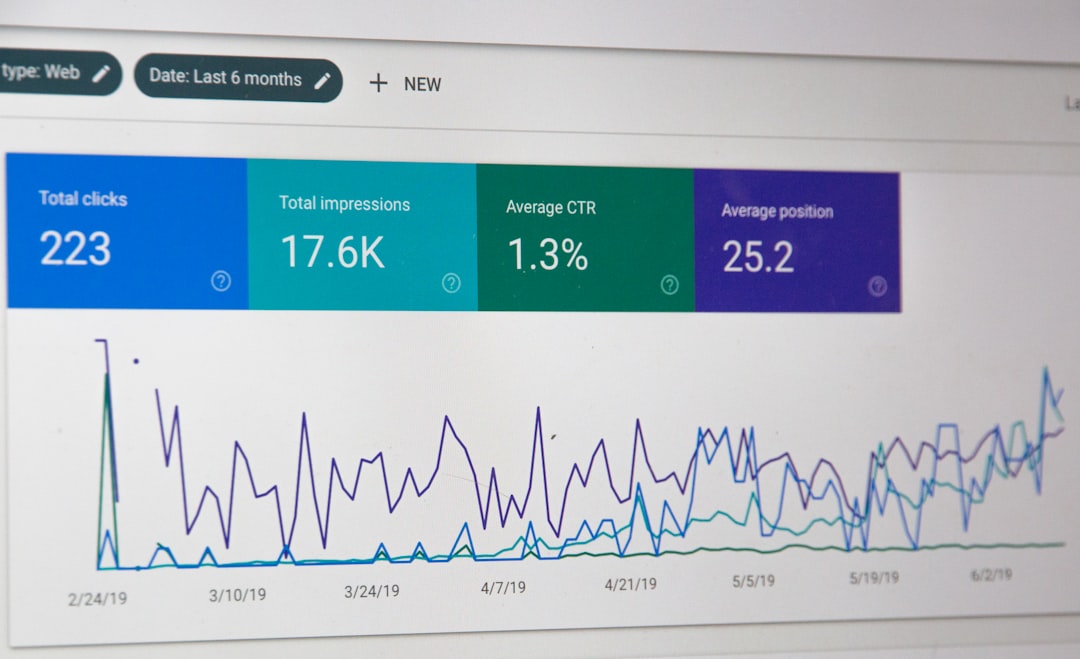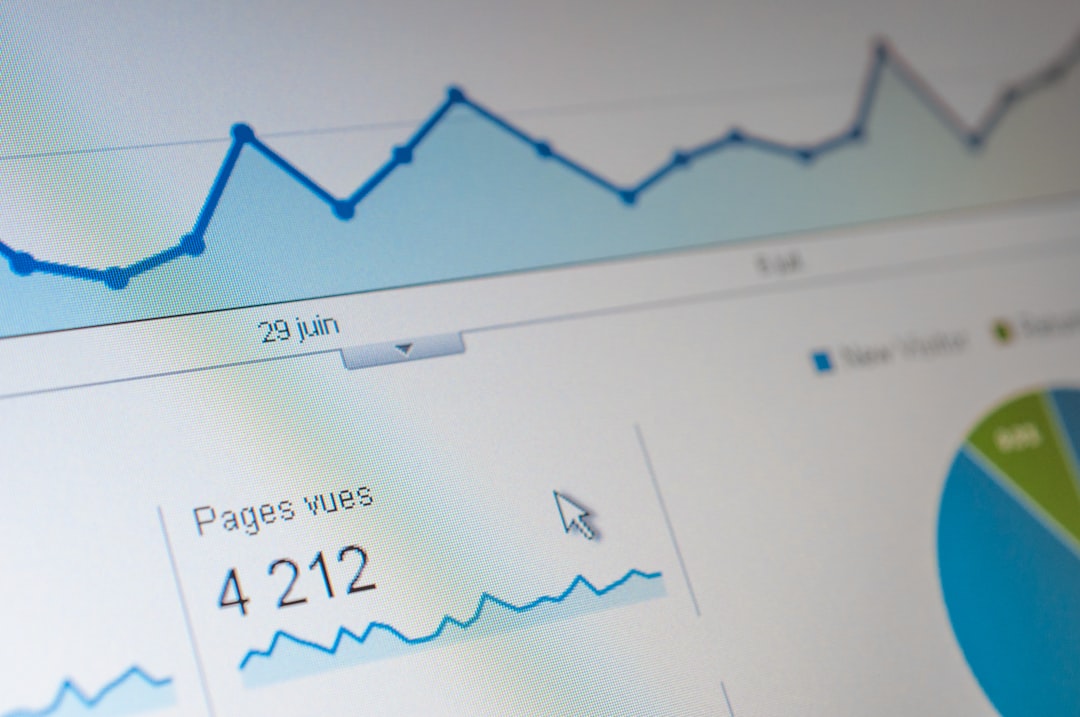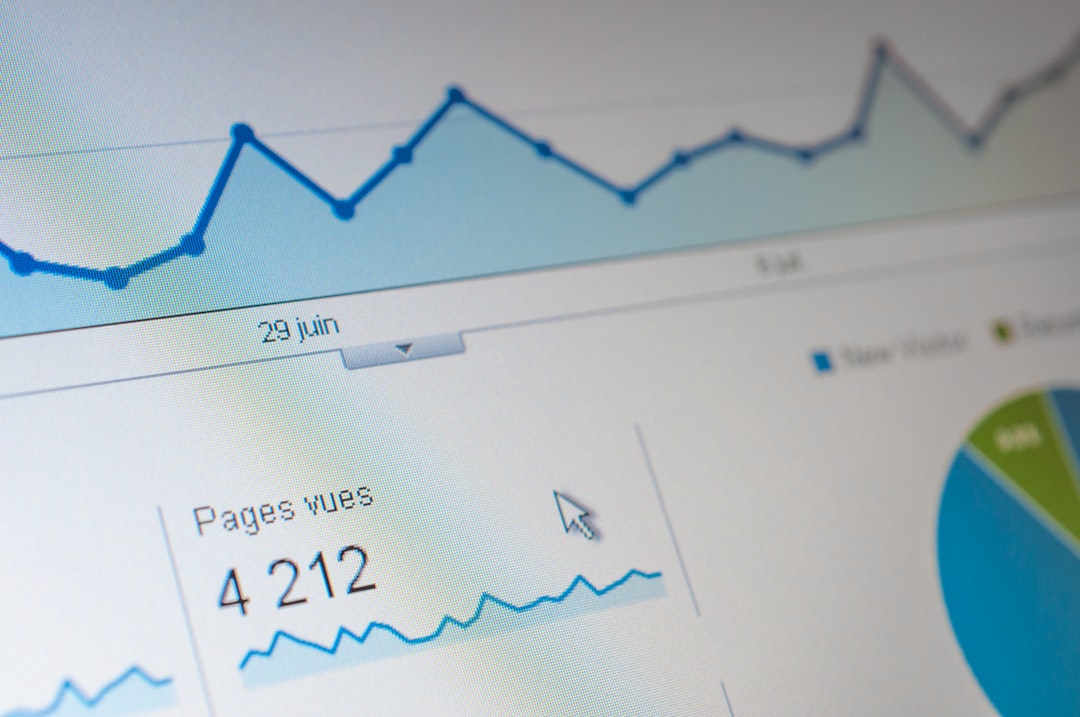Streamlining Data Visualization A Step-by-Step Guide to Embedding Free Graphs in Notion
Streamlining Data Visualization A Step-by-Step Guide to Embedding Free Graphs in Notion - Understanding Notion's Data Visualization Limitations
Notion's built-in visualization tools, while helpful, have limitations that users should be aware of to avoid frustration. While it offers basic charts and graphs, Notion lacks the advanced features and interactivity found in dedicated data visualization programs. This means complex data relationships, interactive elements, or specific chart types might be difficult or impossible to create within Notion itself. The platform's flexibility in crafting visualizations isn't as extensive as some users might need, especially when dealing with nuanced data insights. Understanding these restrictions allows individuals to plan more strategically, potentially incorporating external visualization tools for more compelling presentations within Notion. Being aware of these constraints empowers users to make better decisions about how to present data most effectively.
Notion's built-in charting features are confined to fundamental chart types like lines, bars, and pies. This restricts users when working with intricate datasets or wanting to delve deeper into data patterns. Unlike specialized software, Notion lacks the capability for automatically updating graphs when the underlying data changes. Manually adjusting visualizations every time data is modified can become cumbersome, especially with frequently evolving datasets.
The lack of advanced features, such as multi-faceted data analysis and the ability to create animated visuals, limits the creation of interactive dashboards within Notion. This is something that's standard in more advanced visualization platforms. The appearance of Notion's charts can change depending on the browser or device used, resulting in visual inconsistencies and potentially inaccurate representations of the data across different platforms.
Notion's templated nature limits the depth of customization, especially when it comes to fine-grained color schemes or design elements. This can make it difficult to represent complex data trends or effectively highlight data outliers using visuals. When it comes to combining external data visualizations, Notion doesn't offer a seamless integration with prevalent data tools. Users must rely on static images or hyperlinks instead, which can disrupt the natural flow of a Notion workspace.
Notion's charting tools don't include built-in annotation features, making it challenging to provide context or clarify specific elements within the chart itself. Users are often left needing separate documents to add these insights, potentially leading to a fragmented understanding of the data. With larger datasets, Notion's visualization performance can noticeably suffer, hindering its efficacy for projects requiring the analysis of vast amounts of data.
Additionally, Notion doesn't yet have the ability to export charts into different formats, which is a drawback for anyone wanting to reuse visualizations in presentations or reports. Finally, features such as regression analysis or forecasting, common in other tools for predictive tasks, are not currently present within Notion. This can lead users towards other software packages for those specific data analysis needs.
Streamlining Data Visualization A Step-by-Step Guide to Embedding Free Graphs in Notion - Exploring Free Graph Creation Tools Compatible with Notion
Notion, while a powerful workspace tool, doesn't have built-in tools to create the full range of charts and graphs many users need. Luckily, several free resources exist to fill this gap. Several tools specifically designed to work with Notion make it easy to add various chart types directly into your workspace without needing to switch platforms. Tools like Notion Charts offer a variety of basic chart types within the Notion environment itself, making them very easy to use. GRID provides a similar option, letting you create visually appealing charts without requiring any coding knowledge. For more intricate data analysis and presentation, platforms like Google Data Studio (now called Looker) provide a wealth of visualization options that can be integrated into Notion pages. Data Jumbo offers a more tailored approach, with chart widgets for specific application areas like budgeting or project management. If you prefer a very simple solution, tools like Nochart are available, allowing users to create charts directly within the Nochart environment and then simply embed them into their Notion pages. These tools ultimately improve the experience of working with data in Notion, making it much easier to create meaningful and easily understandable visualizations within your projects. While Notion's built-in features have limits, these free tools make up for the shortcomings, giving you the flexibility and control you need to bring clarity and insight to the data within your workspaces.
While Notion offers some basic charting capabilities, its limitations become apparent when dealing with more complex data visualization needs. Thankfully, numerous free third-party tools are available that integrate seamlessly with Notion, expanding its visualization potential significantly.
One area where these tools shine is the ability to seamlessly embed interactive visualizations directly into Notion pages. Imagine creating a graph that updates automatically whenever the underlying database changes – that's the level of dynamism some of these external tools offer. Instead of just the basic line, bar, and pie charts offered by Notion, these third-party tools open up a wide array of chart types such as radar charts, heat maps, and histograms. This added variety gives users more expressive power when communicating insights through their data.
Interestingly, several of these tools come equipped with features that Notion currently lacks, such as preliminary data analytics. This means you could gain a deeper understanding of your data before even choosing the visualization type, making your final choice more informed. The ability to customize visuals—colors, fonts, and layouts—is also a strong point for many of these external services. This granular control empowers users to fine-tune their graphs to fit a brand identity or specific presentation style.
Another factor to consider is accessibility. Many of these third-party graphing tools are cloud-based, allowing access from any device with internet connectivity. Some even include collaborative features, allowing multiple individuals to work on a graph concurrently. This is particularly beneficial for teams that need to brainstorm around data visualizations.
Furthermore, the learning curve for these tools is often softened by extensive documentation and active community support. There are many cases where learning new skills can be frustrating, but in this case, it is often easy to gain a good understanding of new tools. The ability to export your graph into a range of formats, like PNG or PDF, is a significant plus for anyone needing to include graphs in presentations or other documents. This feature is completely missing from Notion's current capabilities. Finally, some of these tools offer customizable Notion widgets and plugins which enable the embedding of live data feeds or dynamic graphs, offering more flexibility and visual appeal than the limited features in Notion itself.
By integrating these external tools into their workflows, users can transform their Notion workspaces into more compelling and insightful platforms for data communication and exploration. This combination of Notion's versatility and the advanced graphing features of these complementary tools has the potential to significantly enhance how users approach data visualization within their workspaces.
Streamlining Data Visualization A Step-by-Step Guide to Embedding Free Graphs in Notion - Step-by-Step Process for Creating Charts using Google Data Studio
To start creating charts within Google Data Studio, you'll first need a Google account. This provides you with access to a range of data sources like Google Analytics or Search Console. Getting started with a new dashboard means connecting your data. You do this by selecting a data source from the available connectors. Google Data Studio offers a decent variety of chart types, including the usual suspects like bar and line graphs, as well as maps.
While the standard options are useful, Data Studio also lets you tap into community-made visualizations which use things like JavaScript. Some users find it useful to make a separate dataset in BigQuery to avoid hammering the main data source when performing many queries. You can also share your visualizations with others using Google's standard collaboration features. One notable feature is the ability to embed visualizations into a webpage, which can be useful if you want to include graphs on your own or someone else's site. Blending data is another feature that might be helpful for visual analysis, allowing you to combine different charts into the same report for a comprehensive view of the information.
Overall, Google Data Studio can be a good tool to make basic to moderately complex charts and graphs. The ease of embedding graphs in external pages and some collaboration features are also positive points. But, depending on your specific data needs, it may have limitations with very complex datasets.
1. To get started with Google Data Studio, which is now part of Looker, you'll need a Google account. It's a pretty standard requirement for most Google services.
2. The initial step in building a Data Studio dashboard is connecting your data sources. This could be something like Google Analytics or Google Search Console, depending on your needs. You'll want to think carefully about where your data is housed and if it's the best location for the task at hand.
3. To link a data source, you can click "Create New Data Source" and pick the connector you need. It's fairly simple, but you do need to make sure the right type of connector is available for your particular source.
4. Google Data Studio offers a pretty decent selection of chart types, such as bar graphs, line charts, and geographical maps. This gives users more flexibility compared to tools like Notion, but there's still room for improvement.
5. While not as widely known, there's a community that creates custom visualizations for Data Studio. It's done using JavaScript and CSS, which makes it more powerful but can introduce a level of complexity that some users may not appreciate.
6. If you're dealing with a complex data source, you might consider using a separate BigQuery dataset. It can streamline the process of querying the data and reduce potential issues with accessing the original datasets, but this is not the most intuitive or straightforward approach.
7. Embedding a Data Studio visualization on a webpage involves navigating to "File," selecting "Embed report," and checking the "Enable embedding" box. It's a fairly simple way to get the graph outside of the Data Studio environment, but it's somewhat surprising that this is not automated by default.
8. One cool feature is data blending. Data Studio allows you to merge different charts onto the same report page for comparison. This can be a really useful way to compare data from different sources, but it’s often easier to do this in external software packages.
9. The market for data visualization tools is fairly diverse. There are many options, ranging from free tools to more expensive professional tools. While Google Data Studio itself is free for many users, its integration with Looker may introduce some paid features that are hard to evaluate without careful planning.
10. Google Data Studio shares similar collaborative features with other Google Workspace applications. This makes it easy to share your visualizations and get feedback from others, something that can be much harder to achieve in a closed-system like Notion.
Streamlining Data Visualization A Step-by-Step Guide to Embedding Free Graphs in Notion - Integrating GRID for Dynamic Chart Generation from Notion Data
Integrating GRID into your Notion workflow offers a way to create more dynamic charts directly from your Notion data. It bridges the gap between Notion's basic chart capabilities and the need for richer, interactive visualizations. GRID's strength lies in its ability to connect to your Notion database and generate various chart types, like column, line, and pie charts, without demanding any coding expertise. The process of creating these visuals is streamlined with the ability to manipulate the data within GRID, filtering and formatting to your needs. Furthermore, GRID introduces "Structured Sheets," an organizational structure similar to a spreadsheet, that enhances data usability within the tool and Notion itself. By addressing some of Notion's chart-related shortcomings, including its static nature and lack of interactivity, GRID allows users to build engaging dashboards and reports within Notion itself. This combination makes it an attractive tool for anyone looking to create visually compelling and informative presentations of their Notion data. While it's still a somewhat niche tool, it could be a useful option to explore if Notion's basic charting features don't meet your needs.
GRID presents an interesting approach to dynamic chart generation within Notion, overcoming some of the limitations we've discussed. It acts as a bridge between Notion databases and interactive visualizations, enabling real-time updates that keep charts current. This is a big change from Notion's native charts, which can quickly become outdated as data changes.
One surprising aspect of GRID is how well it handles large datasets. This is often a problem for visualization tools, but GRID seems to manage it without noticeable performance hits. This allows for smooth interactions even with complex, detailed information, making it a more robust choice compared to some other options.
Rather than the traditional way of creating visuals, GRID utilizes a declarative approach. This makes it easier to tweak the look and feel of a chart without rewriting lots of code. It's essentially like using a design tool for your visualization rather than writing code from scratch.
Moreover, GRID allows for more complex chart types than are readily available within Notion itself. It lets you generate multi-dimensional graphs like 3D surface plots, which can reveal insights that might be missed with simpler 2D charts. This adds a layer of depth to how we analyze data in Notion.
GRID's flexibility is further enhanced by its compatibility with web technologies like JavaScript libraries such as D3.js or Chart.js. This opens the door for building customized visualizations that perfectly fit a project's requirements, instead of being limited to generic chart templates.
This freedom comes with a performance benefit—GRID can render charts incredibly fast. For specific visualizations, it leverages WebGL, resulting in extremely responsive, high-performance displays. This can be a major improvement, especially when working with interactive elements.
However, this power comes at a price—GRID does have a steeper learning curve than some other visualization tools. Anyone not familiar with coding or visualization concepts might find it challenging to master. This complexity might not be ideal for folks seeking a straightforward, simple solution.
But a key advantage of GRID is its capacity to build interactive visualizations. This greatly enhances data analysis within Notion. Features like tooltips, clickable legends, and zoom options let users get quick, meaningful insights directly within the chart itself, minimizing the need for supplementary documents.
GRID's integration with Notion databases provides a unique advantage. It utilizes filtered views to control the specific data displayed in a chart. This level of customizability allows for targeted presentations of information depending on who's viewing it or the specific context.
Despite the many advantages, it's important to remember that GRID relies on external frameworks. This means there's a potential for issues as software versions update. Maintaining compatibility and addressing any stability concerns may become a regular task, which some users might find cumbersome. It requires a bit more technical expertise than many other tools.
Streamlining Data Visualization A Step-by-Step Guide to Embedding Free Graphs in Notion - Leveraging ChartBase to Transform Notion Tables into Visual Graphs
ChartBase provides a user-friendly way to turn Notion tables into various chart types without needing to write any code. You simply select the Notion table that holds the data you want to visualize, then choose the chart type (bar, line, pie, etc.) and tweak settings like axis labels. Since it's tightly integrated with Notion, it's simple to embed the finished charts directly into your Notion pages. Essentially, it's a quick and easy way to convert plain data into visual representations that are more engaging and informative, helping you overcome some of Notion's built-in limitations for data visualization. However, be aware that there might be a bit of a learning curve, and depending on your specific needs, you might find yourself spending some time figuring out how to get the charts exactly the way you want. It may not be the easiest solution for everyone.
ChartBase presents a compelling approach to enhancing Notion's data visualization capabilities, addressing some of its inherent limitations. Its ability to dynamically react to data changes creates interactive graphs, something Notion's built-in features struggle with. This interactivity can be a game-changer for anyone wanting to explore their data in real-time.
ChartBase's integration with Notion is seamless, allowing users to directly transform existing tables into various chart types without much hassle. This straightforward process avoids the often tedious task of importing and exporting data, saving time and boosting efficiency.
Beyond Notion's basic options, ChartBase provides a more extensive palette of chart customization. The user can fine-tune visual elements like colors, labels, and even the type of graph, which opens up new opportunities for crafting visualizations that align with specific brand aesthetics or presentation requirements.
ChartBase expands the range of chart options beyond Notion's standard fare. Users can explore complex chart types such as heat maps and radar charts, adding depth to the insights gained from data analysis. It's interesting to see how this goes beyond Notion's more limited chart set.
Interestingly, ChartBase includes some preliminary data analytics features within its process. This allows users to understand some of the key aspects of their data before making design choices for their charts. This ability to glean insights before creating a visual representation can help users make more informed decisions regarding the layout and types of charts created.
Another positive point is that ChartBase is designed to render visualizations consistently across various devices and web browsers. This addresses one of Notion's quirks, where the appearance of a graph can vary significantly depending on the user's setup. This focus on consistent presentation reduces the risk of data misrepresentation across different platforms, which can be a critical factor for communicating accurate findings.
ChartBase tackles the issue of large datasets without performance degradation. This stands out as some visualization tools become sluggish or even unreliable with substantial amounts of data. The ability to maintain performance with complex datasets can be a significant advantage for some individuals and projects.
ChartBase leverages WebGL for rendering, which results in faster chart updates and smoother interactivity, even for complex visuals. This optimized performance provides a more pleasant and intuitive user experience, ensuring a smoother interaction with the graphs.
While ChartBase offers features that improve collaboration, it's important to note that this can introduce some complexity. It allows multiple individuals to work on the same visualizations, which can be helpful, but it might require a bit more coordination than more straightforward options.
Despite the substantial benefits, ChartBase, like many data visualization tools, might have a steeper learning curve for those without much experience. It could potentially take some time to master its nuances and features to get the most out of it. This factor should be considered by anyone who is looking for a very simple solution without any need to learn a new skill.
Streamlining Data Visualization A Step-by-Step Guide to Embedding Free Graphs in Notion - Best Practices for Embedding and Customizing Charts in Notion Pages
Effectively embedding and customizing charts within Notion pages can significantly improve how you present data. It's crucial to choose the right data to ensure your visuals are clear and easy to understand. Keeping the data updated is also critical to maintain accuracy, especially when working with dynamic information. While Notion's built-in chart options are limited to basic types like bar, line, and area charts, you can still customize them to some degree. You can control which data appears on the X and Y axes and use features like sorting and grouping to reveal specific insights. However, Notion's built-in tools lack the interactivity and variety of chart types offered by dedicated visualization platforms. Tools like GRID or ChartBase can help you address these shortcomings. They provide more advanced chart options and the ability to dynamically update charts as underlying data changes. This integration with external tools adds a new level of sophistication to your data displays. By strategically combining Notion's native tools and functionalities with third-party options, you can create richer, more compelling, and more informative data visualizations that better serve your communication needs.
Notion's built-in charting options are handy for basic data visualization, but they lack the finesse and features that users might need for more complex analyses or presentations. External tools can enhance this process in a number of ways. For instance, they often allow for far more granular control over visual elements, like color schemes and fonts, which makes it easier to create charts that align with a specific brand identity. In addition, some tools are capable of displaying charts that automatically update as the underlying data in Notion changes, which is a significant improvement over the static nature of Notion's charts. This dynamic updating helps ensure accuracy and avoids confusion when data is frequently updated.
Furthermore, several free tools facilitate integration with different data sources more smoothly than Notion's limited capabilities. Tools like GRID and ChartBase offer seamless connections, enabling real-time interactions and greater data flow within the Notion workspace. This improves the workflow for users who rely on multiple data sources. It's also worth noting that these external tools often expand the types of charts you can create beyond Notion's limited options of bar, line, and pie charts. Charts like histograms, polar area diagrams, and multi-dimensional charts are made accessible through these external platforms, offering more analytical options.
The performance of visualization tools can vary, particularly when dealing with large datasets. But many external tools, such as ChartBase, address these concerns by employing technologies like WebGL to render charts. This results in faster loading times and more interactive experiences, even with larger datasets, something that Notion often struggles with. Beyond the improved performance, collaborative features in some external tools offer advantages for teams. While Notion primarily focuses on text-based collaboration, these tools facilitate parallel work on visualizations, which can improve efficiency in data-driven discussions and team projects.
Another observation is the way external tools can enhance the consistency of how charts appear across devices and browsers. This can be a pain point with Notion, where charts can look different depending on the device or browser a user is working with. Maintaining a consistent presentation of data through external tools significantly minimizes confusion or misinterpretations of the data when shared.
Some tools, such as ChartBase, integrate features that allow users to gain preliminary insights into their data before even creating a visualization. This can help them make smarter decisions regarding the types of charts they create, ultimately leading to more effective presentations. The "Structured Sheets" offered by GRID also deserve mention, as it introduces a spreadsheet-like structure that streamlines how users interact with and organize data when preparing it for visualization. This functionality can vastly improve understanding and accessibility.
Finally, an interesting advantage that some external tools have is the ability to export created charts in various formats like images or PDFs. Notion currently lacks this feature, creating obstacles for users looking to share their visualizations outside of the Notion environment. It's something to keep in mind if you intend to frequently use data visualizations in reports or external presentations.
While these external tools offer substantial enhancements over Notion's native options, it's always important to assess your individual needs. Each tool has its own learning curve and limitations, so it's worth experimenting to find the best fit for your specific requirements and workflow.
More Posts from specswriter.com:
- → How I Learned to Stop Worrying and Love AI-Generated Technical Writing
- →The Biggest Misconception New Entrepreneurs Face: Overnight Success is the Norm
- →Unveiling the 7 Powerhouse Metrics for Optimizing Your Online Ventures
- →Maximizing Sales Productivity 7 Strategies from Seasoned Business Development Enablement Managers
- →The Grammarly Paradox When AI Tools Question Native English Proficiency
- →Open Access Mandate Implications for US-Funded Research Publishing in 2024