How to Create and Validate Certificate-Based Digital Signatures in PDF Documents
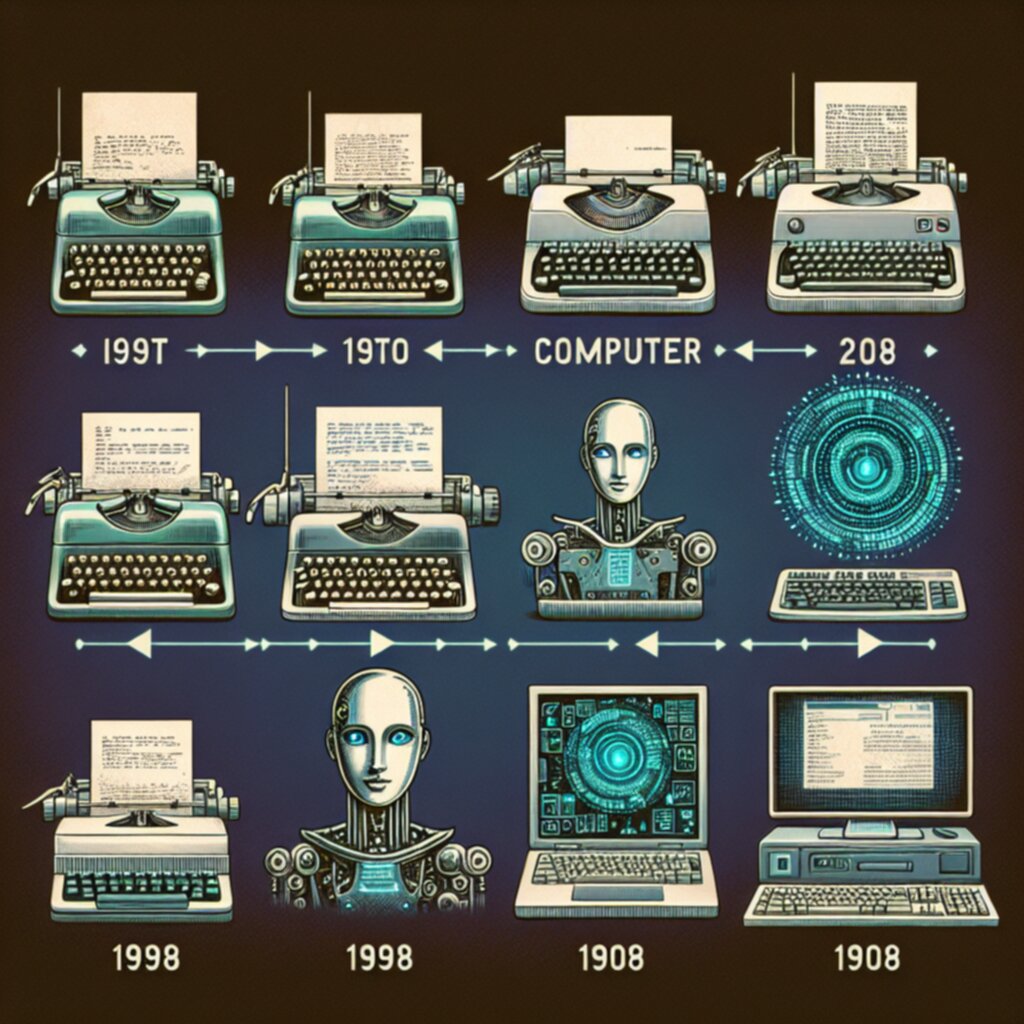
How to Create and Validate Certificate-Based Digital Signatures in PDF Documents - Setting Up Digital Certificates Through Windows Certificate Store and USBKey Authentication
To leverage the security features of digital signatures within Windows, you'll need to manage digital certificates effectively. The Windows Certificate Store acts as a central repository for all your digital certificates, making them readily accessible for various software like Adobe Acrobat. Integrating USB keys for authentication adds another layer of protection, as your digital certificates are stored on a physical device rather than solely on your computer. This means that even if your computer is compromised, the certificates themselves are relatively secure.
Creating certificates is possible using built-in Windows tools like SelfCert.exe, which allows you to give the certificate a descriptive name and confirms its creation. These digital signatures rely on certificates that act as your online identity, accompanying signed documents or macros. It's crucial to be aware of certificate lifecycles. They have expiration dates and may be revoked by the issuing authority, similar to how driver's licenses are managed. Keeping certificates updated is essential for continued validity and trust in your digital signatures.
1. Using a USB key for authentication adds a physical layer of security that software solutions simply can't match. It's like having a physical key you need to access something, rather than just a password. This helps mitigate the risk of compromised systems or stolen credentials.
2. Setting up certificates in the Windows Certificate Store can be tricky, and misconfigurations can lead to problems signing or verifying PDFs. Getting the certificate storage (either user or machine stores) set up correctly is essential for a smooth workflow.
3. Importing a certificate involves decisions about private key storage, which can be a bit overwhelming. The private key is the secret sauce for the whole thing, so mishandling it can lead to some serious problems.
4. Storing certificates on USB keys with "read-only" settings prevents the private key from being copied or modified after deployment, a nice extra layer of security for sensitive signing operations.
5. Microsoft's Certificate Management Console provides a granular view of certificate properties like key usage and validation paths. This level of detail is extremely useful for engineers to pinpoint and debug certificate issues.
6. Besides storage, USB keys can perform encryption and decryption tasks, adding another layer to secure data beyond just verifying identity. This dual purpose is pretty helpful for storing and sending sensitive data.
7. When a certificate expires, the user may not even realize the signatures on older documents become invalid until they go to check. Regular renewal and checks are key to maintaining the validity of digital signatures.
8. The Certificate Store works with different certificate formats (like PFX and CER), each with its own use cases and implications. Understanding these differences before setting things up is crucial.
9. Using physical tokens like USB keys makes certificate theft through attacks like phishing much harder, as phishing typically aims at credentials stored on software. This emphasizes the importance of hardware security in authentication today.
10. Requiring a USB key for authentication can create difficulties for users who need mobility, as they have to carry the device with them all the time. Finding that sweet spot between security and user convenience is a constant challenge when deploying certificate-based solutions.
How to Create and Validate Certificate-Based Digital Signatures in PDF Documents - Creating Custom Signature Layouts in Adobe Acrobat Pro DC 2024
Adobe Acrobat Pro DC 2024 introduces more control over the look and feel of digital signatures. You can now design custom signature layouts that incorporate details like your name, job title, or other company information. You're not limited to just a signature either, as you can choose to make the signature visible or keep it hidden within the document. Users can even draw, type, or insert an image of their signature, adding a personal touch and the date of signing if desired.
While this feature offers a great deal of flexibility, it's worth noting that not all fields are open to modification, which may restrict some users' ability to tailor the signature to their exact needs. Furthermore, specific data attributes allow you to manage how these custom signatures are presented and displayed. This new approach reflects Adobe's commitment to finding a balance between making digital signatures user-friendly and maintaining their security, especially when using certificates for authentication and verification.
Adobe Acrobat Pro DC 2024 offers the ability to craft custom signature layouts, blending text, images, and visual elements. This feature empowers users to create unique signatures that align with their professional image or individual style, potentially adding to the perceived trustworthiness and authenticity of documents. While this customization is generally positive, it raises the question of how well-designed signatures enhance document integrity without obscuring essential information.
The "Signature Appearance" settings within Acrobat provide fine-grained control over both the visual representation of the signature and the associated details, such as the signer's name or job title. This flexibility is particularly important in contexts where the digital signature needs to convey specific context to the document's recipients. However, it's worth noting that users may not fully explore this customization potential and miss out on valuable options for expressing their identities.
Users can manage multiple signature identities, conveniently switching between them for varying purposes—like personal, business, or legal scenarios. This feature is a clear time saver for professionals who regularly encounter diverse document types. However, it raises the question of the best practices for managing and differentiating these identities within a signature.
Creating a custom signature in Acrobat is, thankfully, fairly straightforward—a few clicks to import images or text gets you started. However, there's a significant knowledge gap between this user-friendly interface and more refined customization options that can elevate the professional appearance of a signature. This disconnect presents a potential opportunity to improve the user experience and provide guidance for more intentional design of signatures.
Signatures can incorporate images—scanned handwritten signatures, company logos, etc.—adding a layer of personalization. But this customization raises challenges. It requires a good understanding of image resolution and file size to avoid unwanted document bloat. Careful selection of these images can maintain quality and avoid degrading the performance of PDFs.
While the setup process for customized signatures is mostly intuitive, attention to security aspects remains critical. Specifically, we need to consider the secure storage of signature images to thwart potential misuse. This is an aspect users frequently underestimate during setup, and is an area for further research to ensure best practices and user understanding.
Unfortunately, many of the features within Acrobat are often underutilized. For example, the possibility of embedding timestamps into digital signatures, which is valuable for legal purposes as they serve as a verifiable record of when a document was signed, remains overlooked by many. This feature is not as readily discoverable as it might be and represents a missed opportunity to improve the integrity and legal defensibility of signatures.
Users can leverage "Signing Options" to manage differences in workflows. This distinction might be subtle—a quick, simple signature for internal documents versus a more formally structured layout for external contracts. However, this type of flexibility highlights the power of Acrobat and the potential for adapting to distinct requirements in signature appearance and validation.
The tight integration of signature creation and validation mechanisms in Acrobat suggests a vital connection between a signature's appearance and its legal significance. This highlights how a well-conceived signature reinforces authenticity and security, affecting both how secure a document is and how it's perceived by others.
Customization, while allowing for personalized signatures, should not come at the expense of functionality. Overly elaborate signature designs may obscure critical validation information needed for legal interpretation. It's important to strike a balance between visual aesthetics and clear, unambiguous information crucial for the legal validity of signatures. This implies further research is needed to quantify the risks of different signature layouts and better design principles.
In conclusion, the custom signature features within Adobe Acrobat Pro DC 2024 represent an improvement in allowing users to customize signatures to enhance the perception and security of documents. However, the user experience could be improved through better guidance, attention to security in the customization process, and increased awareness of features like timestamping and signing options. Balancing aesthetics with legal functionality should always remain at the forefront of signature design.
How to Create and Validate Certificate-Based Digital Signatures in PDF Documents - Testing Digital Signatures Through Long Term Validation Requirements
"Testing Digital Signatures Through Long Term Validation Requirements" emphasizes the importance of making sure digital signatures remain valid even after the original certificates used to create them expire. This process, known as Long-Term Validation (LTV), involves including specific information about the certificate's status and how it fits within a chain of trust at the time of signing. This information can be added to the PDF when it's signed or at a later date, with the first method being simpler. Tools like Adobe Acrobat can be set up to automatically check digital signatures when documents are opened. However, the quality of digital signatures themselves is variable, and organizations should ensure they're implementing LTV properly to make sure signed documents remain trustworthy and verifiable in the long run. Otherwise, without robust LTV methods, there's a risk that the integrity of documents can be called into question.
Long-term validation (LTV) for digital signatures is important because it uses cryptographic methods to verify signatures even after the original certificate used to sign the document has expired. This is key as the technology landscape constantly changes over time.
One unexpected difficulty with LTV is the need to access old certificate revocation lists (CRLs) or online certificate status protocol (OCSP) responders. These resources can disappear as companies or organizations change or stop existing. This points to a potential vulnerability in the system that relies on their existence.
Using LTV means that documents remain verifiable and legally sound even many years after signing. This is increasingly crucial as companies aim for long-term business and have to keep up with new regulations.
The LTV process can make the size of a PDF file much larger. Including all the timestamps and revocation information adds extra data which could cause concerns about data storage needs and network bandwidth.
It's surprising how often users don't think about embedding timestamps from a reliable timestamp authority (TSA). Timestamps provide proof of the state of the signature at the time of signing, and without them, documents could face legal issues because of unclear timeframes.
LTV processes typically need the use of many different protocols and frameworks. This can be incredibly complicated for people who aren't familiar with advanced encryption, which shows a clear need for better user training materials.
Not every digital signature tool includes LTV support. This can impact how strong a signature is in a legal context. Companies that need to keep documents for a long time need to make sure they choose software with complete LTV support.
The relationship between LTV and different types of digital signature algorithms isn't always clear-cut. Signatures made with algorithms that are no longer thought of as secure (like SHA-1) can make future verification more difficult. This is an aspect that needs to be considered.
LTV methods usually require regular checks to make sure they are still valid. This can lead to more work for companies, especially those dealing with a lot of signed documents across different projects. This could impact the efficiency of workflow if not managed properly.
As digital signature tech advances, making sure LTV remains useful means always updating it to work with the latest encryption standards and practices. This stresses the importance of ongoing learning and change within the field of digital security.
How to Create and Validate Certificate-Based Digital Signatures in PDF Documents - Implementing Automatic Digital Signature Verification Systems
Automating digital signature verification streamlines document processes and enhances security. These systems work by comparing a document's unique hash with the sender's public key and the received signature to validate authenticity. Software like Adobe Acrobat makes it easy to check digital signatures, boosting confidence in the legality of documents. However, relying on automated systems isn't without its complications. The reliability of digital signatures can be inconsistent, and implementing long-term validation, which ensures signatures remain valid over time, can be tricky. These systems need careful management to make sure documents stay trustworthy. As more organizations turn to automation, finding a balance between usability, compliance, and robust security continues to be a major challenge.
1. Automating digital signature verification can reduce human errors that can weaken a document's validity. It's easy for people to miss something when doing things manually, and this can cause problems.
2. Digital signatures use hashing functions, which means if someone changes a signed document, the signature is invalidated. This acts as a strong barrier against tampering, relying on the math to ensure integrity.
3. Automating signature verification systems can make audit trails much easier. This can help organizations track down any problems related to a signed document, making things more accountable.
4. It's interesting to note that traditional ways of handling public keys (PKI) can be tough to scale up when you want a fully automated system. Handling all the certificates for a very large, distributed operation requires optimized management beyond normal corporate settings.
5. Automation lets you check signatures quickly across networks, boosting efficiency for groups spread across different locations that rely on fast document exchanges.
6. One thing that's often overlooked is the importance of keeping the software in automated signature verification systems updated with the latest security patches. Outdated security can create openings that digital signatures are supposed to prevent.
7. A lot of places don't realize how much processing power you need for a robust signature verification system. Systems have to be designed to handle the expected load and not have any slowdowns, particularly at times when a lot of people are using it.
8. The choice of the hash function used impacts both the security and speed of verification. They aren't all equal when it comes to cryptographic strength and some become obsolete over time, which can open up risks in automated systems.
9. It's surprising that some digital signature systems have options to customize how verification is done. This lets the system follow different regulations or internal policies, so organizations can build in the security measures they need.
10. Problems with automated digital signature systems can have real legal consequences. If a document isn't verified correctly, it can create arguments about whether it's legitimate or not. This highlights how important it is to set these systems up well and keep track of how they're running.
How to Create and Validate Certificate-Based Digital Signatures in PDF Documents - Managing Multiple Digital Signatures Within a Single PDF Document
Working with multiple digital signatures within a single PDF document involves a specific workflow and considerations. Adobe Acrobat Pro allows for multiple signature fields, but the initial signing process dictates the behavior for subsequent signers. The first signer needs to provide their information and apply their signature, while later signers can typically just add their own, agreeing with the information already entered. Each time a signature is added, the PDF must be saved, potentially impacting save times, especially if using certificates like SSL. Notably, once the final signature is placed, further editing might be limited to protect the integrity of the signatures. Also, attempting to combine multiple PDFs with interdependent signatures into a single file isn't feasible—each requires its own, separate file. This process underscores the need for careful management to guarantee the validity and verifiability of every signature throughout the document's existence. Keeping track of the order of signing and the potential for reduced editability is crucial.
1. Having multiple digital signatures within a single PDF file lets you include various people's digital identities, creating a detailed record of who signed what and when. This can be helpful for figuring out who's responsible for changes or actions related to a document. It also reflects the fact that many documents are created collaboratively.
2. Each digital signature in a PDF produces a unique, encrypted code, so if anyone alters the PDF after it's been signed, it breaks the code attached to the prior signatures. This keeps the document secure during collaborative efforts and helps make sure no one tampers with it.
3. Tools like Adobe Acrobat Pro can manage multiple signatures, but you have to verify each signature one by one to confirm it's genuine and follows company rules. The need for careful verification becomes even more important when you have many signatures in a single PDF.
4. When you have multiple signatures on a document, the file size tends to increase due to the extra data used for each signature. This is a potential snag that can impact document handling and performance, especially when you deal with tons of files, which can potentially slow things down.
5. You can combine different signatures within a single PDF, but the order in which people sign it can be important. Signers need to work together or they might run into issues when signatures are changed or rejected due to modifications made by a prior signer.
6. Using distinct signature styles can help streamline things when multiple people need to approve a document. However, it can be a challenge to maintain consistency when the signatures look very different from each other.
7. Being able to withdraw signatures after a document has been signed creates complications because it can call into question whether the document is still valid. This calls for clear policies around how signatures are managed to prevent any confusion or potential problems with a document's validity.
8. Automating processes for handling lots of digital signatures can increase efficiency, but it's often complex to make sure each signer's level of authentication meets certain requirements. There's a need for good oversight to prevent security issues.
9. While multiple digital signatures increase the security and integrity of a document, it also makes it easier for problems to arise. Keeping track of security credentials for each signature can be a lot of work and can add extra layers of complexity when managing a document.
10. It's easy to overlook the need to educate users on managing multiple digital signatures. Without proper training, they may handle signatures incorrectly, which increases the odds of document tampering. This is especially true in environments where the digital signature protocols are not widely understood.
How to Create and Validate Certificate-Based Digital Signatures in PDF Documents - Troubleshooting Failed Certificate Validations and Error Messages
When working with digital signatures in PDFs, you'll inevitably encounter situations where certificate validation fails, leading to error messages. A common issue is seeing "Signature Validity is UNKNOWN," which typically means the digital ID isn't recognized as trusted by the PDF software. This often requires adding the necessary certificate to the trusted list. Another common hurdle comes from certificate-related problems like expiration dates or self-signed SSL certificates. Certificates, like driver's licenses, need regular checks and renewal to ensure their ongoing validity. These certificate problems can sometimes be addressed through specific software settings, like in email clients (like Outlook) or programming environments (like Java), to ensure proper validation processes. By being aware of these potential stumbling blocks, and taking proactive steps to address them, you can improve your management of digital signatures in PDFs, leading to greater confidence in the document's integrity and its legal status. It's worth noting that these steps can be complicated and in many cases the ability to successfully resolve these problems depends on what tools or systems you are using and the degree to which the signature was actually created correctly.
1. Certificates, like many things in life, have an expiration date, usually between one and three years. It's easy to forget about this, but if a certificate expires, any digital signatures made with it suddenly become invalid. This can be a surprise for people who thought their old documents were still secure.
2. The way a document is signed and the way it's validated needs to match. If a document is signed using an older hashing algorithm (like SHA-1) and you try to validate it using software that only understands newer, more secure algorithms (like SHA-256), it'll fail. This highlights that staying up-to-date with cryptography matters.
3. Certificates rely on a chain of trust, like a line of endorsements from trusted organizations called Certificate Authorities (CAs). If one of these CAs gets hacked or goes out of business, all the certificates they issued could become invalid. This is a part of certificate-based systems that's often overlooked during setup.
4. When something goes wrong with certificate validation, one of the first things to check is if the certificate has been revoked. It's possible for a certificate to still be within its expiration date but be unusable if it's been flagged as revoked. This is a good reminder that you need to keep an eye on certificate status.
5. Surprisingly, many certificate validation problems are caused by the user's setup – like the browser or software they're using. They might not have the right settings to trust a particular certificate authority or root certificate. This suggests that the user needs to understand configuration aspects that can impact how certificate validation works.
6. OCSP (Online Certificate Status Protocol) is a way to check if a certificate is valid in real-time. However, many systems use CRLs (Certificate Revocation Lists) instead, which are updated less frequently. This creates a situation where there's a delay in recognizing if a certificate is revoked, which is a security concern.
7. Different PDF viewers have different levels of support for signature validation. This means that the same document might be seen as valid in one viewer and invalid in another. It points to the complexity of maintaining uniformity and control across different software.
8. Using self-signed certificates within an organization can seem convenient, but it can lead to problems with validation in other systems that haven't been told to trust them. It's a trade-off between flexibility and interoperability.
9. Understanding the Public Key Infrastructure (PKI) is crucial, as even small mistakes in how certificate authorities are set up can lead to problems validating signatures, especially when multiple signatures are involved.
10. It's easy to assume that digital signatures are perfect, but there are limitations. Things like timestamps are important for legal reasons, but if the way they're included in a signature isn't done properly, it might not be considered legally sufficient. This highlights the need for careful attention to detail, even with automated processes.
More Posts from specswriter.com:
- →Mastering the Art of Proposal Writing 7 Key Elements for Effective Document Structure
- →7 Key Steps to Creating Legally Binding Quotations in AI Contract Review
- →Creating Electronic Signature Templates for Efficient Approvals
- →7 Key Elements for Crafting a Compelling Sponsorship Proposal in 2024
- →7 Critical Security Features Every Contract Management Solution Should Have in 2024
- →7 Essential Components Every Professional Catering Service Proposal Must Include in 2024